When I give a talk I try to set my computer in presentation mode, so I can get extra information on the notes for a particular slide, what’s next and how I’m doing in time. I love being able to do that using either LibreOffice or Google slides.
Similarly I like to do the same when teaching, but with things like tutorials or examples on software can become a bit difficult. If you have your projector screen behind you and you are facing the students then your only solution is to mirror the screen. Otherwise you endanger yourself to get a neck pain or give your back to the students while talking being just a one way communication. So, mirroring the screen allows you to look at your audience while looking to your screen. But if you have your notes also in the screen everyone see them.
In the software carpentry I did in January - where I thought the command line - I discovered that I could use Raniere’s split window recipe in two windows simultaneously by just attaching to the same tmux session:
tmux attach-session
This way I can get the following, on one side my notes and terminal in the other just the terminal:
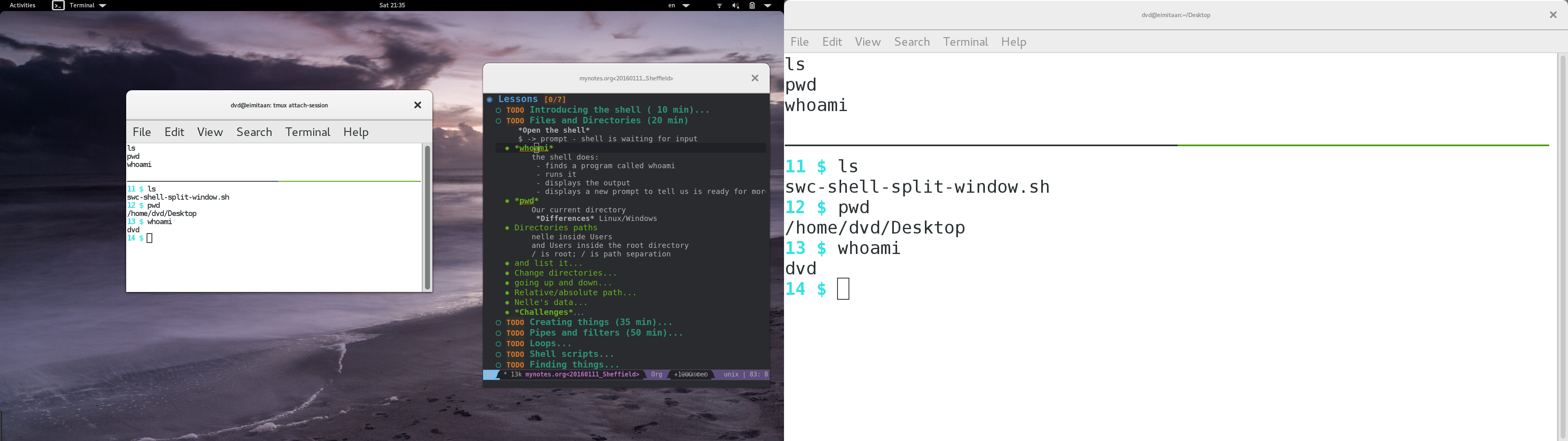
It’s worth mentioning that I normally login as my normal user in my computer
(where I have all my notes, presentations and stuff) and I open a terminal as a
blank user, so my config files don’t get on the way while teaching, so I’m the
closer to the student environment. Since I want to open nautilus and possibly
other stuff, I just need to xhost + from my user account to allow the plain
teaching user account to display some windows.
That’s for the shell, and it works great! but… two weeks ago I had to teach python, which is done using jupyter notebooks which goes on top of the browser. So I looked up every single combinations of words I could think of to do the same thing: share tabs, display same tab, copy tab, etc… of course, you find thousands of results but none to do exactly what I wanted: have two firefox windows that shows the same and scrolls at the same time.
I then went to the #firefox IRC channel and asked there - the best
as I can… and while doing so (rubber ducking on its best) I thought I could
use hello from Firefox, so calling myself and share the screen:
- Open firefox and start a hello call (it’s one of the new things firefox got recently)
- Share tabs and mute mic and camera
- Open a new firefox session as:
firefox -no-remote -p(no-remote will allow 2 firefox running at once, -p gives you profile selection) - Connect to the call and allow access to camera and mic (otherwise it doesn’t work, but they had been blocked by the other); you can mute them afterwards.
- Select full-screen (right botton) and voilà!
That was producing a bit of a delay, but so far seemed as a good option. Still.. I didn’t stop there.. an hour latter I managed to get another solution that was lot more responsive and you didn’t have the pixelation that hello was producing sometimes while broadcasting the window. This was thanks to a hint given by Stuart, use vnc.
So I installed a vnc server and client (x11vnc and tigervnc) and proceed
with the following steps.
- Move your browser window to the screen of the projector, and resize the window the size of the screen (pressing full screen does not work because when you move it back to yours will be resized).
- Bring it back to your display.
- Start te vncserver:
x11vnc -id pick- and click in the window you want to share - Open
tigervncand connect to your localhost:0, change certain options like:- Input/view only
- Screen/ (not) enable full-screen mode over all monitors (that expands the
full screen over the two screens) or from the command line as:
vncviewer -viewonly localhost:0
- That opens a new window that’s connected with the other one and you can move it to the display.
- Resize the client window so it doesn’t show any of the bars, you can also hide the top of it (your browser tabs, apps, …)
This method was a lot more responsive, however I had to be careful to don’t resize the server window, as doing so killed the vnc connection. In any case, I prepared myself to that situation in case it happened and I could quickly enough restart the server and the client in less than a second.
This is how it looks the result, and as you can see I can get my notes and the browser in one display while the other just pays attention to the notebook.
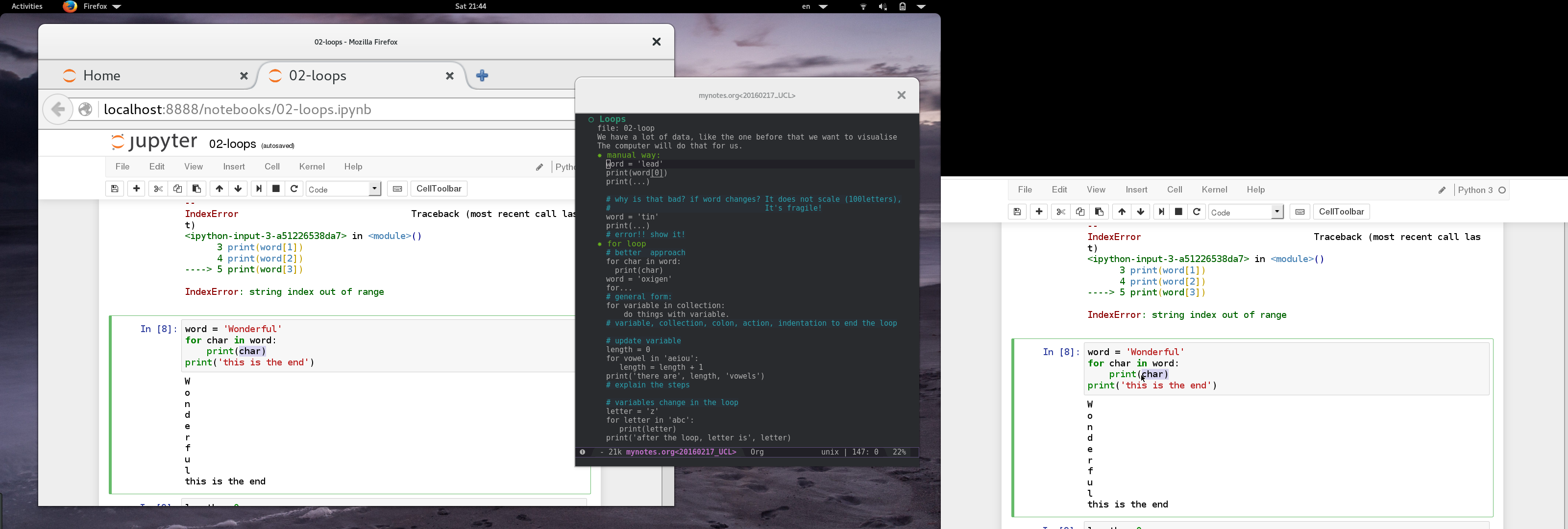
Hope this helps to others to provide better experiences for the students and to the instructors.
